5 minutes
Written: 2020-07-11 22:45 +0000
Multiple Monitors with Touchscreens
A short tutorial post on multiple screens for laptops with touch-support and ArchLinux. Also evolved into a long rant, with an Easter egg.
Background
Of late, I have been attempting to move away from paper, for environmental reasons1. Years of touch typing in Colemak (rationale, config changes) and a very customized Emacs setup (including mathematica, temporary latex templates, Nix, and org-roam annotations) have more or less kept me away from analog devices. One might even argue that my current website is essentially a set of tricks to move my life into orgmode completely.
However, there are still a few things I cannot do without a pointing device (and some kind of canvas). Scrawl squiggly lines on papers I’m reviewing. That and, scrawl weird symbols which don’t actually follow a coherent mathematical notation but might be later written up in latex to prove a point. Also, and I haven’t mastered any of the drawing systems (like Tikz) yet, so for squiggly charts I rely on Jamboard (while teaching) and Xournal++ for collaborations.
I also happen to have a ThinkPad X380 (try sudo dmidecode -t system | grep Version) which has an in-built stylus, and since Linux support for touchscreens from 2018 is known to be incredible, I coupled this with the ThinkVision M14 as a second screen.
X-Windows and X-ternal Screens
We will define two separate solutions:
Finally we will leverage both to ensure a constant touchscreen area.
Autorandr
I use the python rewrite simply because that’s the one which is in the ArchLinux community repo. To be honest, I came across this before I (re-)discovered mons. The most relevant aspect of autorandr is using complicated configurations for different monitors, but it also does a mean job of running generic scripts as postswitch and prefix scripts.
Mons
xrandr is awesome. Unfortunately, more often than not, I forget the commands to interact with it appropriately.
mons does my dirty work for me2.
1# -e is extend
2mons -e left
3# puts screen on the left
That and the similar right option, covers around 99% of all possible dual screen use-cases.
Constant Touch
The problem is that by default, the entire combined screen area is assumed to be touch-enabled, which essentially means an awkward area of the screen which is dead to all input (since it doesn’t exist). The key insight is that I never have more touch-enabled surfaces than my default screen, no matter how many extended screens are present. So the solution is:
Make sure the touch area is constant.
We need to figure out what the touch input devices are:
1xinput --list
| ⎡ Virtual core pointer | id=2 | [master pointer (3)] |
|---|---|---|
| ⎜ ↳ Virtual core XTEST pointer | id=4 | [slave pointer (2)] |
| ⎜ ↳ Wacom Pen and multitouch sensor Finger touch | id=10 | [slave pointer (2)] |
| ⎜ ↳ Wacom Pen and multitouch sensor Pen stylus | id=11 | [slave pointer (2)] |
| ⎜ ↳ ETPS/2 Elantech TrackPoint | id=14 | [slave pointer (2)] |
| ⎜ ↳ ETPS/2 Elantech Touchpad | id=15 | [slave pointer (2)] |
| ⎜ ↳ Wacom Pen and multitouch sensor Pen eraser | id=17 | [slave pointer (2)] |
| ⎣ Virtual core keyboard | id=3 | [master keyboard (2)] |
| ↳ Virtual core XTEST keyboard | id=5 | [slave keyboard (3)] |
| ↳ Power Button | id=6 | [slave keyboard (3)] |
| ↳ Video Bus | id=7 | [slave keyboard (3)] |
| ↳ Power Button | id=8 | [slave keyboard (3)] |
| ↳ Sleep Button | id=9 | [slave keyboard (3)] |
| ↳ Integrated Camera: Integrated C | id=12 | [slave keyboard (3)] |
| ↳ AT Translated Set 2 keyboard | id=13 | [slave keyboard (3)] |
| ↳ ThinkPad Extra Buttons | id=16 | [slave keyboard (3)] |
At this point we will leverage autorandr to ensure that these devices are mapped to the primary (touch-enabled) screen with a postswitch script. This postswitch script needs to be:
1#!/bin/sh
2# .config/autorandr/postswitch
3xinput --map-to-output 'Wacom Pen and multitouch sensor Finger touch' eDP1
4xinput --map-to-output 'Wacom Pen and multitouch sensor Pen stylus' eDP1
5xinput --map-to-output 'Wacom Pen and multitouch sensor Pen eraser' eDP1
6notify-send "Screen configuration changed"
The last line of course is really more of an informative boast.
At this stage, we have the ability to set the touchscreens up by informing autorandr that our configuration has changed, through the command line for example:
1autorandr --change
Automatic Touch Configuration
Running a command manually on-change is the sort of thing which makes people think Linux is hard or un-intuitive. So we will instead make use of the incredibly powerful systemd framework for handling events.
Essentially, we combine our existing workflow with autorandr-launcher from here, and then set it all up as follows:
1git clone https://github.com/smac89/autorandr-launcher.git
2cd autorandr-launcher
3sudo make install
4sudo systemctl--user enable autorandr_launcher.service
Conclusion
We now have a setup which ensures that the touch enabled area is constant, without any explicit manual interventions for when devices are added or removed. There isn’t much else to say about this workflow here. Additional screens can be configured from older laptops described here. Separate posts can deal with how exactly I meld Zotero, org-roam and Xournal++ to wreak havoc on all kinds of documents. So, in-lieu of a conclusion, behold a recent scribble with this setup:
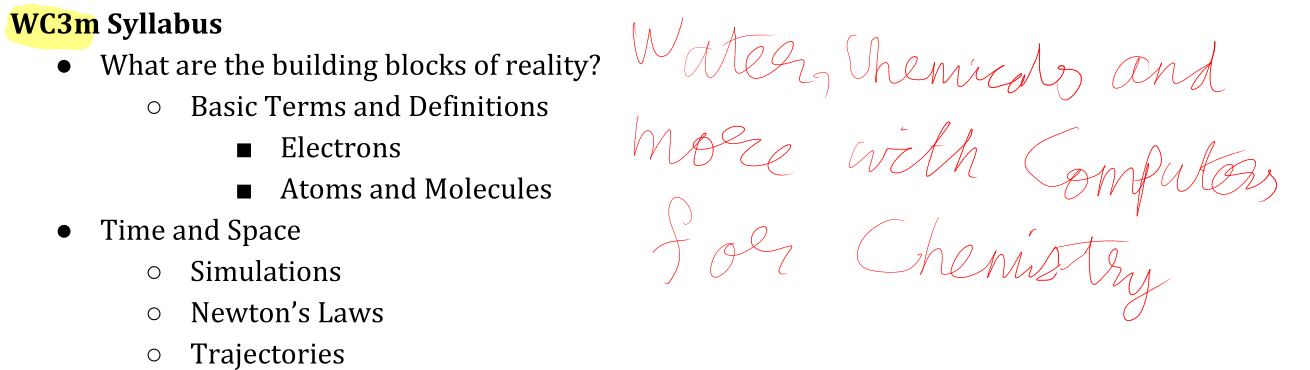
Figure 1: From the planning of this voluntary course

