8 minutes
Written: 2020-12-30 06:37 +0000
Reclaiming Email with Astroid
This post is part of the Managing Email series.
Migrating Imap, Gmail and Exchange, mail accounts from GUI clients to Astroid
Background
Initially, I had planned this post to start with a brief history of the decline of email clients for Linux. That quickly got out of hand, and was therefore spun out into a post of its own (TBD). To keep things brief. Thanks to the incredible ineptitude of the Thunderbird steering committee, I ended up requiring a new mail client. Having despaired of the GUI based bloat heavy approaches of most clients, I decided to go the old fashioned route and build one up in a modular manner.
Packages
We will need the following:
astroid- for handling the email interface
isync/mbsync- for general IMAP account synchronization
lieer- for GMail accounts
davmail- for Exchange accounts
notmuch- for indexing emails
pass- for handling secrets (
secret-toolor anything else would work too) msmtp- for sending email
nix- for handling dependencies in a reproducible manner (or
pixi) cryptomator- for encryption at-rest (or
tomb) rclone- for handling cloud synchronization of email contents
The Accounts
In no order of preference, for a variety of reasons, I have 23 distinct email accounts. However, these are actually broken down into a few basic types and associated mail fetching software.
- Generic IMAP
- Yahoo, Mail.ru and the rest are managed with isync
- Exchange
- A school account of mine uses Office 365, and will be handled with davmail in conjunction with
isync - Gmail
- There are a few of these, two personal, and two institutional, all of which are handled with lieer
Security
We will use pass for handling the secrets 1.
1pass git init $GPG_KEY # Optional, use a secure private git repo
2pass init $GPG_KEY
Additionally, we will store the actual contents of the mail in an encrypted
store. Generally Cryptomator works really well for data which is not updated
very often, but has performance issues for many small file2. However, given its focus, and the fact that this setup can end up
with a rather heavy set of files, we will instead use tomb which interacts
with a LUKS volume (website).
Warning
Although LUKS volumes can be expanded to become larger, shrinking to reclaim space is not a supported operation 3.
In any case:
1tomb dig -s 10000 mail.tomb
2tomb forge mail.tomb.key
3tomb forge mail.tomb.key -f
4tomb lock mail.tomb -k mail.tomb.key
5tomb open mail.tomb -k mail.tomb.key
Which means we can now use the /media/mail folder for storing data.
It is easiest to store the .mail folder where necessary and bind mount to a location like /media/mail:
1sudo mount --bind "$HOME/.mail" /media/mail
ISync
For general IMAP accounts (anything which isn’t backed by gmail or outlook) an mbsync approach works best. Exchange accounts need davmail and are described in a separate sub-section. Before we get to the poll.sh script and astroid, it is a good idea to run each of these as we set them up, especially as the first run can take quite a long time (around an hour for 9205 messages).
1mbsync -V blah
General IMAP
For a standard IMAP account (anything which isn’t Exchange or Gmail) the only
thing we need to keep track of is a good way to obfuscate passwords. We will use
pass for this, as configured earlier.
1pass add mail/rgoswami.iitk
With this, we can configure a general IMAP account in $HOME/.config/isyncrc
4.
1IMAPAccount rgoswami.iitk
2Host qasid.iitk.ac.in
3User rgoswami
4PassCmd "pass show mail/rgoswami.iitk"
5AuthMechs LOGIN
6SSLType IMAPS
7
8IMAPStore rgoswami.iitk-remote
9Account rgoswami.iitk
10
11MaildirStore rgoswami.iitk-local
12SubFolders Verbatim
13Path /run/media/Storage/.mail/rgoswami_iitk/
14INBOX /run/media/Storage/.mail/rgoswami_iitk/Inbox
15Trash trash:///
16
17Channel rgoswami.iitk
18Master :rgoswami.iitk-remote:
19Slave :rgoswami.iitk-local:
20Patterns *
21Create Both
22SyncState *
Exchange Accounts
For Exchange accounts we need to setup davmail. Thankfully the process is
actually excessively simple for a single account. For each account, a
.properties file needs to be generated. The password section is kept blank in
this case, since we will authenticate with the O365Interactive protocol.
1# The default setup
2davmail ~/.davmail.properties
Use the following properties in the .davmail.properties file to prevent timeout errors:
1davmail.folderSizeLimit=50
2davmail.clientSoTimeout=0
3davmail.enableKeepAlive=true
Note
java-openjfx is required for the interactive setting, and swt for the icon.
Further information is available at the official docs.
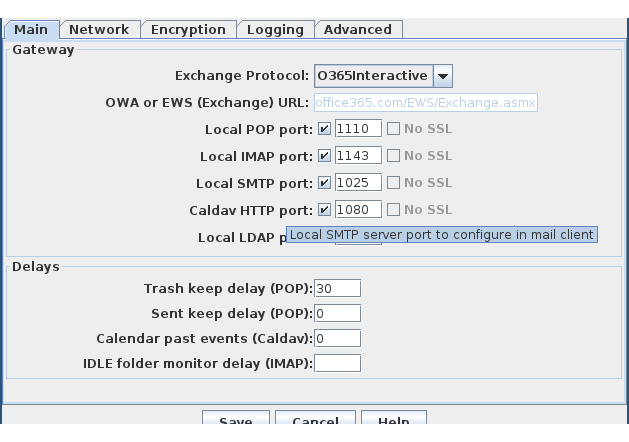
Figure 1: davmail setup
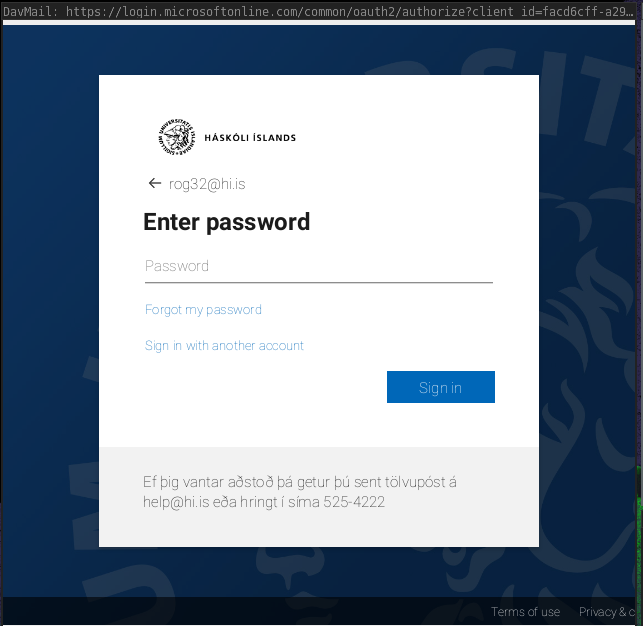
Figure 2: Interactive login workflow
Now we can configure the .mbsyncrc in a manner analogous to the standard IMAP setup, but with the port and host where davmail is running.
1IMAPAccount rog32
2Host localhost
3User rog32@hi.is
4Pass dummy
5Port 1143
6TLSType None
7AuthMechs LOGIN
8
9IMAPStore rog32-remote
10Account rog32
11
12MaildirStore rog32-local
13SubFolders Verbatim
14Path /media/mail/rog32/
15Inbox /media/mail/rog32/Inbox
16
17Channel rog32
18Far :rog32-remote:
19Near :rog32-local:
20Patterns *
21Create Both
22SyncState *
The TLSType and AuthMechs are important parameters. Note that the Pass is truly not important since we an OAuth token is stored in the properties file.
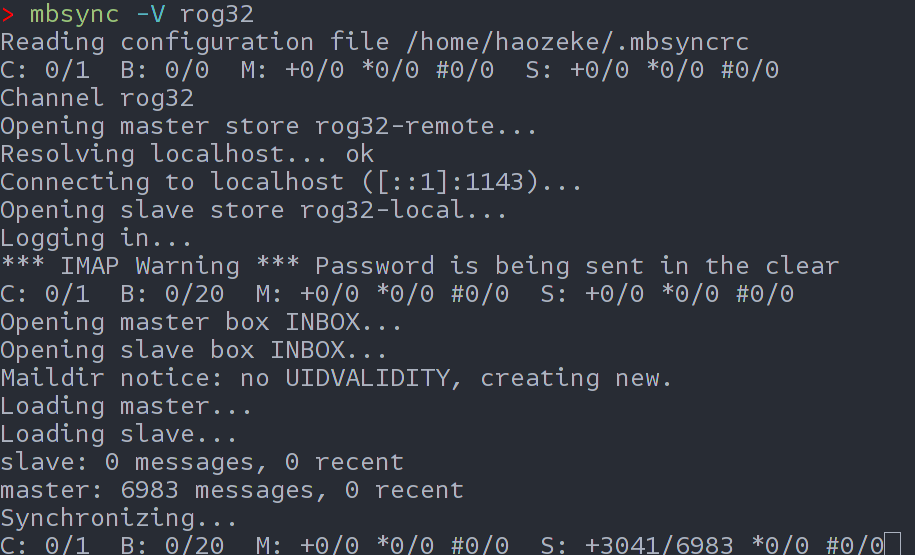
Figure 3: First run of a large inbox with davmail and isync
Gmaileer
The general setup gmi init blah@gmail.com works well for personal accounts. Basically:
1cd /media/mail
2mkdir personalGmail
3cd personalGmail
4gmi init personal@gmail.com
However, there was an additional step for the IEEE account.
IEEE
Some issues with tags led to the following changes in the .gmaileer.json file
1{"replace_slash_with_dot": false, "account": "rgoswami@ieee.org", "timeout": 600, "drop_non_existing_label": false, "ignore_empty_history": false, "ignore_tags": ["TODO","new"], "ignore_remote_labels": ["CATEGORY_SOCIAL", "CATEGORY_FORUMS", "CATEGORY_PROMOTIONS", "CATEGORY_PERSONAL", "CATEGORY_UPDATES"], "remove_local_messages": true, "file_extension": ""}
Essentially just the addition of two new ignore_tags.
Notmuch
At this point, we have all mail synced into local directories, but we have no
access to view or interact with them. We will start by setting up notmuch to
search and index our mail. This is pretty basic for now, in $HOME/.notmuch-config.
1[database]
2path=/run/media/Storage/.mail/
3[user]
4name=Person
5primary_email=primary@domain.com
6other_email=one@domain.com;two@domain.com
7[new]
8tags=new;unread;inbox;TODO;
9ignore=/.*[.](json|lock|bak|osync_workdir|mbsyncstate|uidvalidity|log)$/
10[search]
11exclude_tags=deleted;spam;trash;
12[maildir]
13synchronize_flags=true
There are a lot more options which may be configured, but this is enough to get started.
1notmuch setup
2notmuch new
Sending Email
At this stage we need a way to actually send email. A simple configuration can be setup in /.config/msmtp/config is given below (where we use pass again):
1defaults
2port 587
3tls on
4auth on
5logfile ~/.config/msmtp/.msmtp.log
6tls_trust_file /etc/ssl/certs/ca-certificates.crt
7
8account r95g10
9host smtp.gmail.com
10from r95g10@gmail.com
11user r95g10@gmail.com
12tls_starttls on
13tls on
14auth on
15port 587
16passwordeval pass show mail/r95g10.gmail
17
18account rog32
19host localhost
20from rog32@hi.is
21user rog32@hi.is
22tls_starttls off
23tls off
24auth plain
25port 1025
26password dummy
Note that the exchange account again uses a dummy password, and the real password will be prompted for on the first run. The permissions of the file above should be 600. It is prudent to test at-least the exchange section to login.
1echo "Hello world" | msmtp --account=rog32 r95g10@gmail.com
Astroid
The bulk of this setup is by the numbers, with the exception of the poll script. However, minimally configure astroid with the location of our notmuch configuration.
1astroid --new-config
2vim ~/.config/astroid/config
The relevant sections are:
1"notmuch_config": "\/home\/whoever\/.notmuch-config",
The accounts section is fairly self explanatory, but we will need to use the following sendmail line as well:
1"sendmail": "msmtp --read-envelope-from -i -t",
With that, usage of astroid may commence.
Nix Python Poll Script
Natively only bash appears to be supported. However, with nix, we can use a reproducible python script with the sh library to call system functions instead.
1from pathlib import Path
2import sh
3
4# For generic IMAP maildirs
5
6ISYNC_LABELS = ["rgoswami.iitk", "rog32"]
7
8for isync in ISYNC_LABELS:
9 sh.mbsync("-V",isync,_bg=True)
10
11
12# Gmaileer
13GMAIL_IDENTIFIERS = ["gmail", "univ", "ieee"]
14
15path = Path(r"/run/media/haozeke/Storage/.mail/")
16
17for dirs in path.iterdir():
18 if dirs.is_dir():
19 for gmi in GMAIL_IDENTIFIERS:
20 if gmi in dirs.name:
21 print(f"Syncing {dirs.name}")
22 sh.gmi("sync", _cwd=dirs, _fg=True)
This needs to be coupled with the standard nix shebang in the poll.sh file:
1#!/usr/bin/env nix-shell
2#!nix-shell -i python3 -p "python38.withPackages(ps: [ ps.numpy ps.sh ])"
Navigation
For working with HTML emails, we need to highlight the notice about potentially sketchy HTML using (defaults) j or k and then hit enter or o.
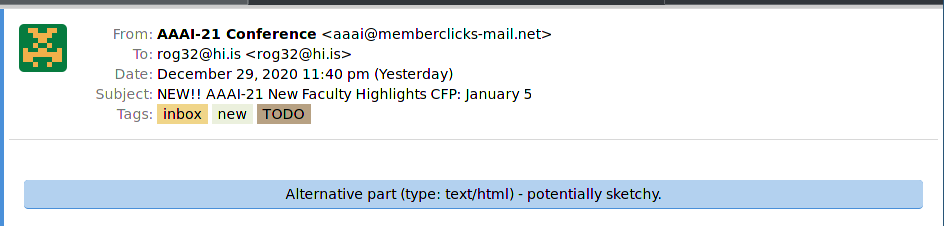
Figure 4: Unhelpful default
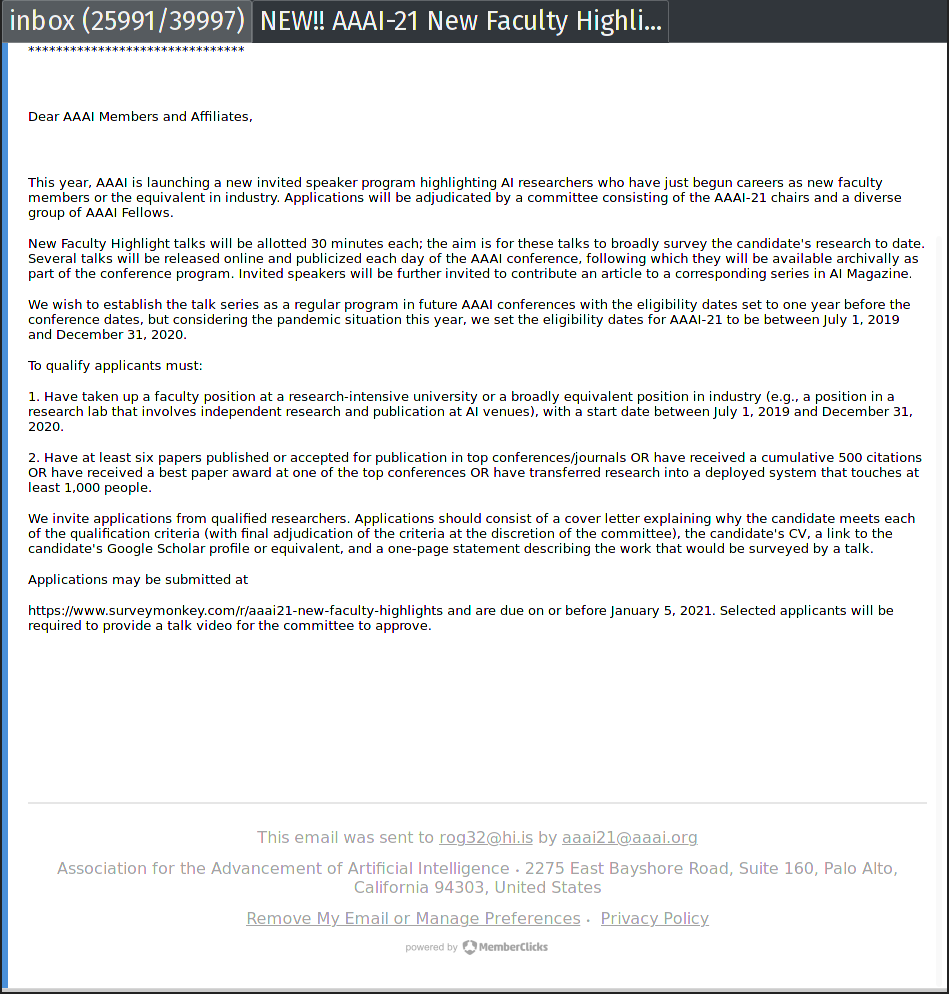
Figure 5: After viewing the sketchy bit
Note that since most email is actually sent with text/html it might make more sense to configure the thread_view in the configuration file.
1"thread_view": {
2 "open_html_part_external": "false",
3 "preferred_type": "html",
4 "preferred_html_only": "false",
5 "allow_remote_when_encrypted": "false",
6 "open_external_link": "xdg-open",
7 "default_save_directory": "~",
8 "indent_messages": "false",
9 "gravatar": {
10 "enable": "true"
11 },
12 "mark_unread_delay": "0.5",
13 "expand_flagged": "true"
14},
Deletion
There are again, two different approaches to deletion.
- Gmail
- For
gmailaccounts it is simple, just adding atrashtag will do the trick, so we can select multiple emails withtand then hit+to addtrashand everything works out - Other Accounts
- We can delete mail forever (from the server as well), by using a safe-tag and then using
notmuch
The generic non-lieer method requires:
1notmuch search --output=files --format=text0 tag:killed | xargs -r0 rm
A pre-new hook will work.
Composition
Thankfully, astroid supports GPG encryption as well as markdown support. This makes for simple integration with any popular editor.
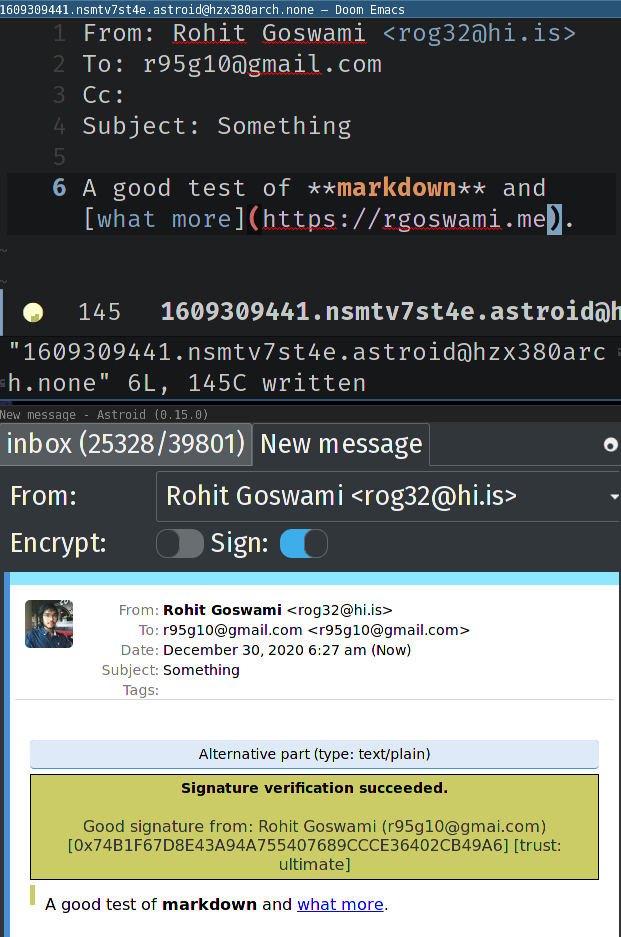
Figure 6: Composition with emacs and astroid
Conclusions
This is enough to get started for a while, but it isn’t yet at the stage where I
can replace thunderbird unfortunately. However, there are several pain points
to be addressed, which will be covered in a future post. Some of these are
essentially related to network fluctuations, and the awkward deletion setup.
Update
astroidappears to be having a bit of a development crisis- The sequel (ragnarok) unfortunately seems to have gone towards a browser frontend, which is quite unacceptable to me
- This makes it far too similar to (in principle) Mailspring (though with less problematic connectivity issues)
- This means I won’t be moving forward with the next set of posts regarding
astroidand will move towardsemacsagain
- The sequel (ragnarok) unfortunately seems to have gone towards a browser frontend, which is quite unacceptable to me
- Max Mehl has a good collection of scripts for
astroid
The GPG key itself can be stored with
keybase↩︎See the discussion here and the security target here ↩︎
Deleting email didn’t seem like an operation I’d do very often ↩︎
an IITK webmail in this instance, but it could be anything ↩︎
Series info
Managing Email series
- Reclaiming Email with Astroid <-- You are here!

